WhatsApp is quietly becoming the dark horse in the Indian e-commerce space, as the parent company is investing heavily in its e-commerce arm to provide companies with the right tools and features to create a seamless shopping experience.
One such solution is WhatsApp Business, which gives you the ability to set up your brand on the platform, list products, attract customers, interact with them, and take orders directly from the chat box.
So in this tutorial, we’ll show you exactly how to take orders on WhatsApp Business, to help you start benefiting from this channel's deep penetration among the Indian consumers.
Setting Up WhatsApp Business for Orders
Follow the process below to set up your business on WhatsApp.
Creating a WhatsApp Business Account
Download the WhatsApp Business app and verify your brand's official contact number.
Optimise your profile properly by mentioning
- Company name and description (139 characters)
- Complete address and business hours
- Email, social and website links
- Brand logo or product image
Be sure to mention your business hours to let customers know your operating hours, so they don’t feel ignored if they message you outside these times.
Utilising the Product Catalogue Feature
The WhatsApp product Catalogue is like your digital storefront where you display your products to the customers.
As per the WhatsApp policy, you can add up to 500 items to your WhatsApp Business Catalogue.
Each listing must show
- High-quality images (minimum 500x500 pixels)
- Clear product names and accurate pricing
- Detailed descriptions
- Product codes for cross-reference
Meta reviews all your product listings to verify compliance with their Commerce Policy. It takes a few hours to a day. During this time, a clock icon appears next to your product as it awaits approval.
Within the catalogue, you can create collections to categorise specific products, based on product types, price ranges, or seasonal offerings, to help customers browse your products easily.
When a new user enters your chat, you can either
- Send the entire catalogue when customers ask about your products
- Share specific collections relevant to customer interests
- Include individual product links in promotional messages
- Add catalogue links to your social media profiles
Note: Remove out-of-stock items routinely and add new arrivals so customers don’t get confused when shopping.
Implementing Quick Replies
In the WhatsApp Business free app, you can send three different types of automated responses to your customers: away messages, greeting messages and quick replies.

Here are some common quick reply templates you can use in your WhatsApp chat
Product Information Replies:
- "Our catalogue is available at [link]. Browse our latest collection!"
- "That product is available in [sizes/colours]. Which would you prefer?"
- "The price for [product] is ₹[amount]. Would you like to place an order?"
Order Process Replies:
- "To place an order, please share: 1) Product name/code 2) Quantity 3) Delivery address"
- "Your order has been noted. Total amount: ₹[amount]. Please confirm to proceed."
- Payment options: UPI/Bank transfer/COD. Which do you prefer?"
Delivery Information Replies:
- Standard delivery takes 3-5 business days. Express delivery available for ₹50 extra."
- "We deliver across India. Shipping charges apply based on location."
- "Your order will be dispatched within 24 hours of payment confirmation."
To create and set up new quick replies
- Go to Business Tools > then set up all three message types
- Create shortcut keywords (like '/order' or '/price')

- Type your message template
- Save and test

Methods to Accept Orders on WhatsApp
Regardless of whether your customers are coming from the website, Facebook or Instagram, there are different ways to engage those customers to interact and shop within the chatbox.
Direct Messaging
When a customer lands on your brand's WhatsApp page through your website, you can provide them with a direct messaging option, which is the most common method for taking orders.
The flow of this process involves
- Initial Contact: Consumer messages you for product browsing
- Product Presentation: Then you share a relevant catalogue based on their interest, which you can either ask them or provide them with a couple of options to choose from
- Clarification: Here, you answer questions about specifications, availability, or pricing
- Order Confirmation: Once the user chooses products, ask them to confirm order order details and delivery information
- Payment Processing: Then, share payment details and confirm receipt
- Order Updates: Once they pay for the order, provide shipping and delivery updates throughout the delivery phase
Respond to customer messages within 10 to 20 minutes, depending on your open hours.
Use the customer's name throughout the conversation to make the shopping experience personalised.
Integrating Chatbots
For brands getting higher order volumes, chatbot integration will help you process multiple customer experiences simultaneously at speed.
Chatbots such as Pragma WhatsApp business suite help you manage several tasks, including
Product Discovery: Guiding customers through your catalogue based on their preferences.

Order Collection: Automated flows to collect order information from the customers.

Inventory Checking: Integration with your inventory systems to provide real-time stock availability to shoppers.
Payment Options: Providing customers with multiple ways to pay for the order.

Order Tracking: To help customers check order status, pay before delivery, change address, etc.
Managing Orders Efficiently
Running your brand on WhatsApp requires the right process to support proper intake, processing, and communication of order details to customers.
Labeling Conversations
Labels help you track conversation stages by categorising leads into "New Inquiry," "Order Pending," "Payment Awaited," and "Order Completed" labels.

This keeps all your orders in place and prevents them from falling through the cracks.
Order Stage Labels Examples
- New Inquiry: Fresh customer messages requiring response
- Catalogue Sent: Customers browsing products
- Order Confirmed: Orders awaiting payment
- Payment Received: Ready for processing
- Shipped: Orders in transit
- Delivered: Completed orders
- Issue/Return: Orders requiring special attention
Customer Type Labels Examples
- New Customer: First-time buyers needing extra guidance
- Repeat Customer: Loyal customers who may appreciate special treatment
- Wholesale: B2B orders requiring different pricing
- VIP: High-value customers deserving priority service
Priority Labels Examples
- Urgent: Time-sensitive orders
- High Value: Orders above a certain amount
- International: Orders requiring special shipping
- Custom: Orders needing special processing
Place each customer chat under a relevant label to easily filter conversations by focusing on specific order stages or customer types.
Use different colours to quickly identify chats based on their stage, such as red for urgent matters, green for completed orders, and yellow for pending actions.

Setting Up Automated Responses
Automated responses save your customers’ time and give them the requested information without any human intervention.
In WhatsApp, you can automate the following responses
Greeting Messages: To welcome first-time or returning customers.
In your greeting,
- Welcome the customer warmly
- Briefly introduce your business
- Explain how to browse products
- Set response time expectations
- Include a call-to-action
Example: "Welcome to [Business Name]! 🙏 We offer [product category] with delivery across India. Browse our catalogue here: [link]. Reply with 'CATALOGUE' to see our products or 'ORDER' to place an order. We typically respond within 30 minutes during business hours (9 AM - 7 PM)."

Away Messages: When a customer reaches out during off hours, send them away replies.
Order Confirmation Templates: To let customers know that their order is confirmed from your end and is underway to be delivered.

Example message: "Thank you for your order! 📦 Order Summary: [Product details] Total: ₹[Amount] Delivery: [Address]
Please confirm by replying 'YES'. For payment, use [payment details]. Your order will be processed within 24 hours of payment confirmation."
Best Practices for Using WhatsApp Business
Follow these tips on how to take orders on WhatsApp Business.
Keep The Communication Clean and Simple
- Use simple, clear language
- Respond within 1-2 hours during business hours
- Format messages for easy reading using emojis, icons, etc
- Share high-quality product images
Use Customer Data
To stay one step ahead of your customers, you must look at their shopping history to understand their buying behaviour.
This will give you an edge when they interact in your WhatsApp chat, as you’ll be able to suggest, show and offer the right products that fit their intent.
Connect Your WhatsApp With the Overall Brand
Most brands have already integrated WhatsApp on their website, social pages and on other mediums.
This makes sense as the majority of customers are likely to visit your site or other pages first, as they are easy to find.
Now, if you give the option to continue their shopping journey on WhatsApp right there, it’ll make it easy for them to switch and continue their shopping.

Gathering Feedback
Collect customer feedback through
- Post-delivery rating requests
- Voice note testimonials
- Quick satisfaction polls
To Wrap It Up
WhatsApp is the default communication channel of Indian consumers; hence, as a new age brand, you can't miss out on this medium, because it's evolving into a new platform where customers are not only browsing through brands but shopping completely from the chat interface.
And this trend will soon likely become a norm for most shoppers in the country, considering their long familiarity and understanding of how this platform works.
It means for DTC brands, WhatsApp business will play a major role in reaching, acquiring and engaging consumers in the coming time.
This is why it's the perfect time you integrate WhatsApp into your brand and let customers enjoy the convenience of conventional shopping.
FAQs (Frequently Asked Questions On How To Take Orders On WhatsApp Business)
Is WhatsApp Business free?
Yes, the WhatsApp Business app is completely free. However, advanced features like WhatsApp Business API may have charges based on usage.
Is WhatsApp Business a safe channel to sell products?
WhatsApp Business uses end-to-end encryption and follows Meta's security standards, making it a secure platform for customer transactions and communications.
What is the 24-hour rule for WhatsApp?
Brands can message customers within 24 hours of their last message. After that, only approved message templates are allowed.
Talk to our experts for a customised solution that can maximise your sales funnel
Book a demo




.png)