Resources
PayU - Payment gateway partner integration
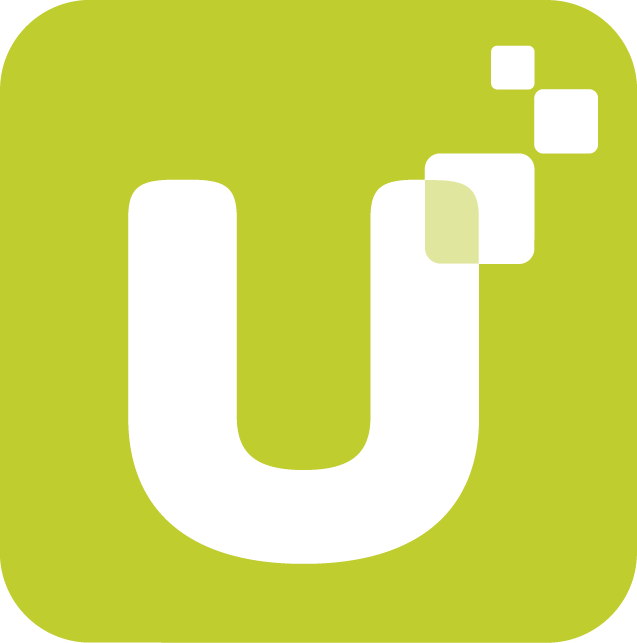
To integrating PayU -
Generate Api Key And Salt
Generate Merchant Key and Salt on PayU Dashboard
Before starting Web Checkout integration or integrating your website with PayU products, you need to generate your API key and Salt using the PayU Merchant Dashboard.
To generate an API key and Salt from the PayU Merchant Dashboard:
- Navigate to the following URL and log in to Merchant Dashboard.:
https://onboarding.payu.in/app/account
- Select Payment Gateway under Collect Payments from the menu on the left-pane.
The Payment Gateway page is displayed similar to the following screenshot.
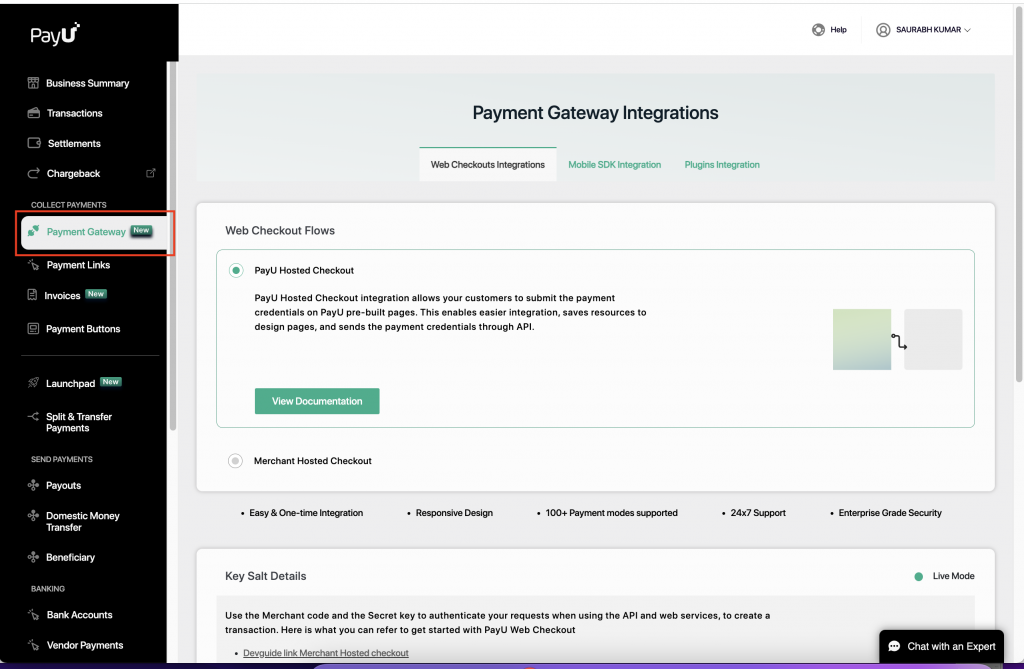
- Scroll down to the Key Salt Details section.
The values for the following fields are generated automatically (for the first time) and displayed similar to the following screenshot:
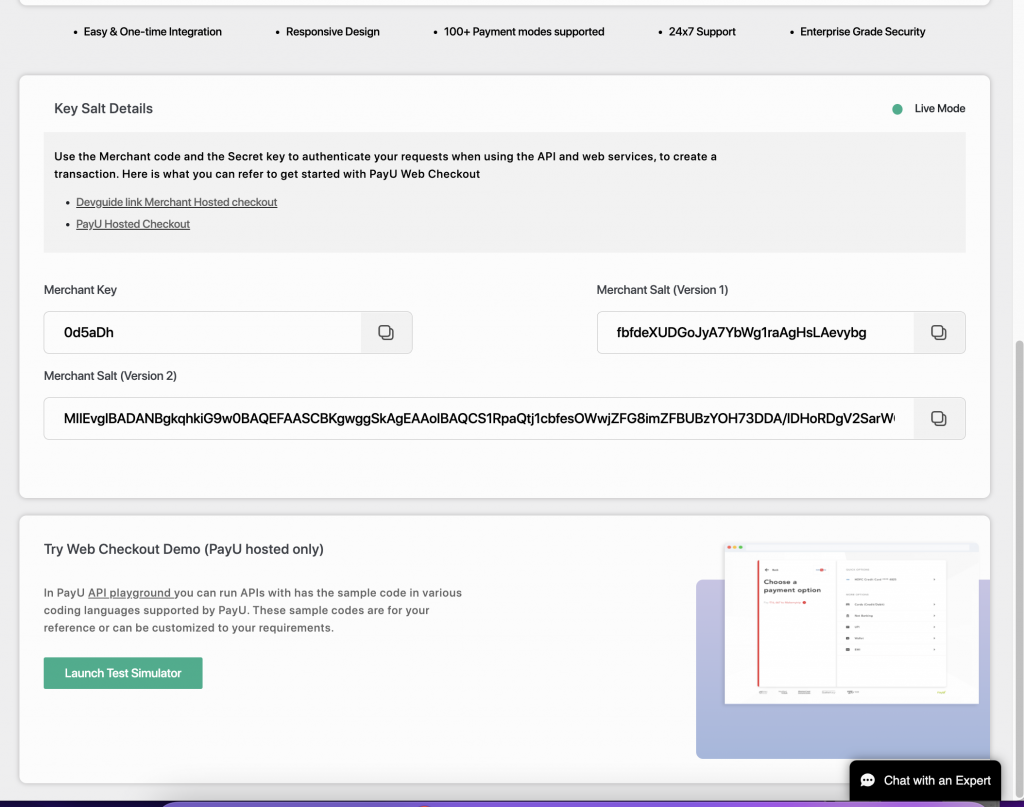
- Merchant Key: The API key that you must use for all the payment requests.
- Merchant Salt (Version 1): The Salt, v1 is the 16-character string that you must use to generate hash and further post the hash along with parameters when posting a payment request with PayU.
- Merchant Salt (Version 2): The Salt, v2 that you must use to generate hash and further post the hash along with parameters when posting a payment request with PayU.
Note 1: Use the copy button next to each field to copy them to a text file and save them in a confidential location for your perusal. This will avoid any typo with the merchant key.
Note 2: You can generate the API key and Salt only once from the Merchant Dashboard. If you wish to reset the API key or Salt, you need to contact PayU Support.


.svg)

.png)